|
|
|
PApp Expense for Windows Mobile Pocket PC
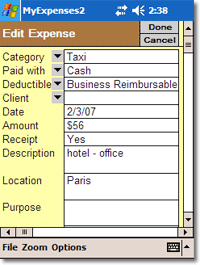 PApp
Expense is a powerful and easy to use expense management program for
Pocket PC. It is designed for both personal and business use. PApp
Expense is a powerful and easy to use expense management program for
Pocket PC. It is designed for both personal and business use.
Features
- Add, edit, delete your Expenses on the go.
- Expense items: Category, Paid with, Deductible, Client, Date,
Amount, Receipt (Yes/No), Description, Location, Purpose, Contacts,
Notes
- Fully customizable: user can define Categories list, Payment
types, Deductible types, Clients list
- Advanced filtering (for example: Amount >= $1000, Receipt = Yes,
Paid with = AmEx)
- Advanced selection, hide columns, copy/paste
- Totals (All, Selected, Filtered)
- Export/Import to/from .CSV (MS Excel) format
- Password protection
- Zoom all views
|
Try |
Buy |
Free Download
- PApp
Expense
Pocket PC (1 MB)
Fully functional except you can not change the Amount of your expense
(it is preset to $10) |
Full version - $25
- PApp Expense for Pocket PC:
here
|
Using PApp Expense
Main Menu
MyExpenses - opens the MyExpenses Table.
New Expense - appends new expense record to the MyExpenses Table
and opens this record for editing in the Expense Edit Form.
Select All Expenses - selects all expense records in the
MyExpenses Table.
Unselect All - unselects all expense records in the MyExpenses
Table.
Delete Selected - deletes selected records in the MyExpenses
Table.
Copy Selected - copies selected records from the MyExpenses Table
to the clipboard.
Paste - pastes (appends) the clipboard contents in the MyExpenses
Table.
View All Columns - unhides all columns in the MyExpenses Table.
Export Selected Expenses - exports selected records to .csv (MS
Excel) file format.
Import Expenses - imports (appends) .csv file to the MyExpenses
Table.'
File Menu
Save As - use "Save As" to save your expenses file or to export
your data to .xls (MS Excel) workbook. You can work with more expense
files (.pap) and use copy/paste to combine data from these files.
Password- set/clear password for the current expense (.pap) file.
Close - closes (and saves) the currently open expense file and
opens the list of all available PApp files.
Zoom Menu
Set zoom level to: 70%, 80%, 90%, 100%, 150%, Custom
Options Menu
Totals - opens the Totals Table with All, Selected and Filtered
totals.
Cliens - opens the Clients list for customization.
Expense Categories - opens the Expense Categories list for
customization.
Payment Methods - opens the Payment Types list for customization.
Deductible Types - opens the Deductible Types list for
customization.
Help - opens help.
About - PApp version, Copyright etc.
Forms
Expense Edit Form - use this form to add a new expense record or
to edit an existing one.
MyExpenses Table - this table stores all expense records. You can
open a record for editing by tapping on its data. You can open a new
record for editing by tapping under the last row of data. Tap on "Hide"
button to hide a column. You can select a record by tapping in the
"Select" column. Use the "Menu" button (located in the upper left
corner) to open the Expenses popup menu.
Expense Categories List - you can add new Expense Categories or
delete existing ones in this list. Tap on an existing category name to
delete this item. Tap on the <New> item to add a new category.
Payment Types List - you can add new Payment Types or delete
existing ones in this list. Tap on an existing payment type name to
delete this item. Tap on the <New> item to add a new payment type.
Deductible Types List - you can add new Deductible Types or
delete existing ones in this list. Tap on an existing deductible type
name to delete this item. Tap on the <New> item to add a new deductible
type.
Clients List - you can add new Clients or delete existing ones in
this list. Tap on an existing client name to delete this item. Tap on
the <New> item to add a new client.
PApp Expense was created in Z4Soft PTab Spreadsheet
|
